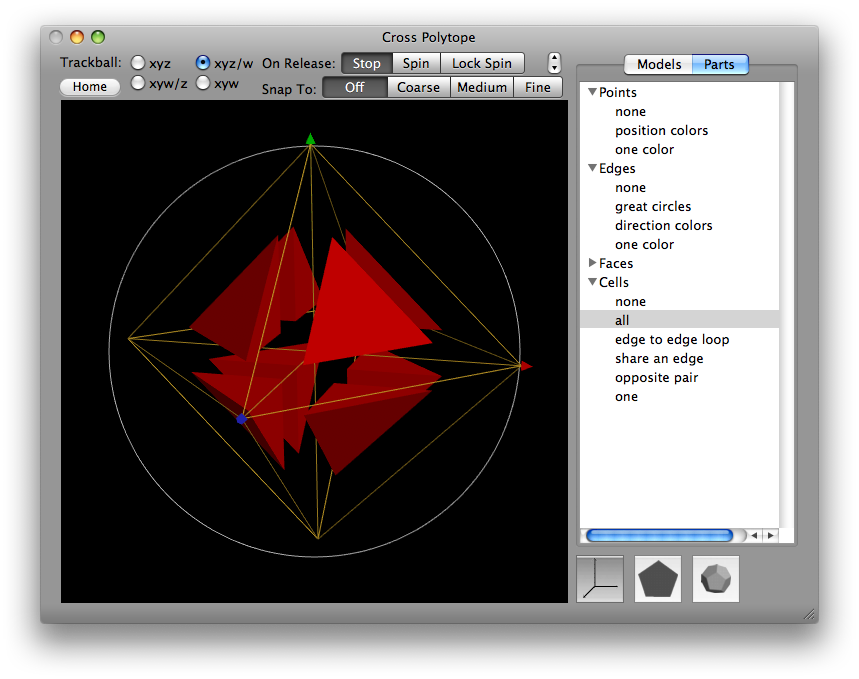
| polygon: | a plane figure with straight sides |
|---|---|
| polyhedron: | a solid figure with plane, polygonal faces |
| polychoron: | a figure in four dimensions with polyhedral sides |
| polytope: | all of the above |
| — | |
| polytopia: | a Macintosh program that displays and spins four dimensional figures |
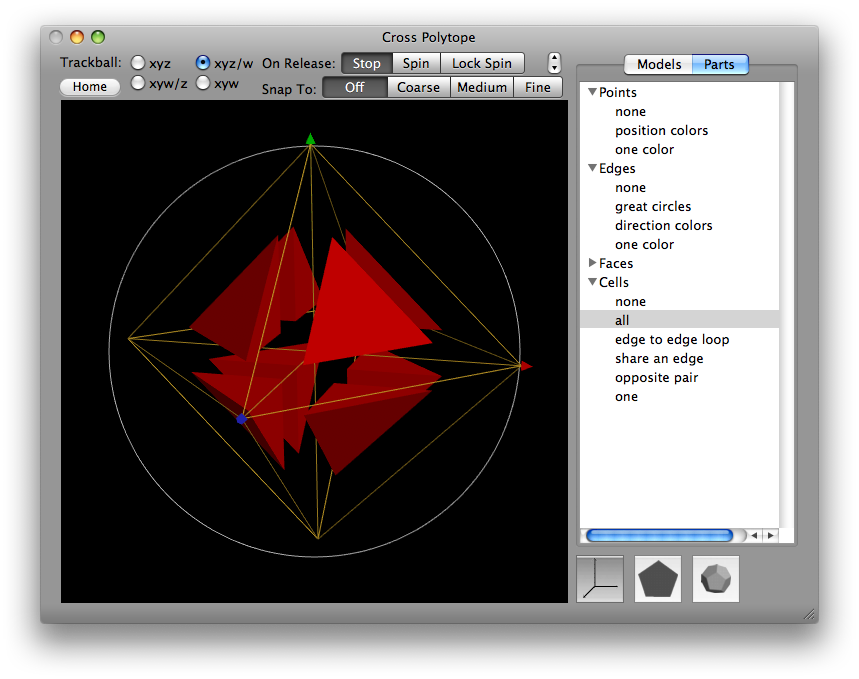
Polytopia requires a Macintosh, running Mac OS 10.5 or better. It is still in development. Its feature set is in flux, it hasn't been widely tested, and some obvious features are missing. Feedback is encouraged.
You can download a current, somewhat-rough, work-in-progress, use-at-your-own-risk, version here. (Last updated, 16 January 2014.)
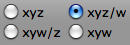
The dragging the mouse in the center of the picture acts like a virtual trackball, spinning the model in xyz space. If you select the 'xyw' button in the upper left corner of the window, the model will spin in xyw space. Since the display basically shows xyz space, the xyz spins should look pretty normal, while xyw spins will stretch and twist things in unexpected ways.
Note: Holding down the option key switches between 'xyz' and 'xyw' rotations.
In three dimensions, rotations are really in a plane. There is a single direction, the "axis", which doesn't move. In four dimensions the "axis" is actually another plane, which can host a different, independent rotation. The 'xyz/w' button is basically an 'xyz' trackball that also spins in xyw space — a double rotation. The 'xyw/z' button is similar.
Note: Holding down the shift key switches between single and double rotations.

When you let go of the mouse, the trackball can either stop ("Stop") or keep going ("Spin"). My favorite thing to do is choose 'xyz/w' and "Spin", give the model a gentle push, and just watch it for a while.
Once you have a spin that seems particularly interesting, you can choose "Lock Spin", which allows you to drag the spinning object around and look at the spin from the side. You can use the little arrows to speed up and slow down a locked spin.
Exercise: Choose "Spin", and then drag outside the trackball's circle to get a pure xy rotation. Then choose "Lock Spin" and "xyz/w". If you then drag from the exact center to off the edge of the trackball, you will "hide" the plane of the spin perpendicular to the screen. Perspective will still allow you to see some motion, but it's subtle, like watching simmering stew.
Note: A "command-drag" toward or away from the center will also spin the model perpendicular to the screen.

Most of the models have symmetries that make them look particularly nice from certain directions. The "Snap To:" option makes the model stop along certain of these directions.
Note: Although the "Fine" setting has more stopping places than the "Medium" setting, the "Medium" setting has some stopping places that the "Fine" setting doesn't.
Hardcore Mathematical Note: The "Snap To:" settings are based on three finite subgroups of the 4D rotation group: the Binary Tetrahedral Group, the Binary Octahedral Group, and the Binary Icosahedral Group.
The models are organized into categories. There are three categories so far.
Requests for new models are encouraged.
These are display modes, organized into kinds, usually by dimension (Points, Edges, Faces, Cells). Some models have "Variation" parts which changes something about the model. You can usually choose one of each kind. The parts that are available vary from model to model, depending on the features of the model, and on the time, patience, and ingenuity of the programmer.
Sometimes, clicking several times on a "Parts" item will display the parts in different ways.
Sometimes, when a scene would otherwise be too crowded, features are displayed at a smaller size so you can see around them. You can change the default size by clicking on the  and
and  buttons in the lower right of the window. Clicking several times will cycle through the available sizes.
buttons in the lower right of the window. Clicking several times will cycle through the available sizes.
Sometimes a feature can't be seen because it happens to be edge-on to your view. Try spinning the model at random (double rotations like "xyz/w" help), or clicking on the "Parts" item a few more times.
Sometimes, a display mode is just a failed experiment that I haven't gotten around to taking out. Pay no notice.
Suggestions for new display modes are encouraged.
Ignore them. Everything is in the window.
What is the fourth dimension? Time?
Not in this case. Here we're dealing with four spacial dimensions, pretending that they're just like the usual three. Space-time is mathematically a much different sort of thing.
These still pictures don't do justice to the feel of spinning these around with your mouse, but it will give you an idea.
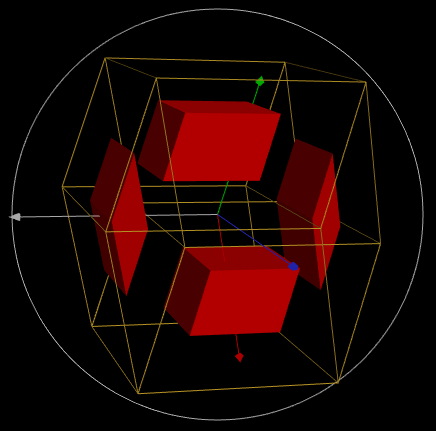
Tesseract or Hypercube, with four of the eight cubes displayed at half size
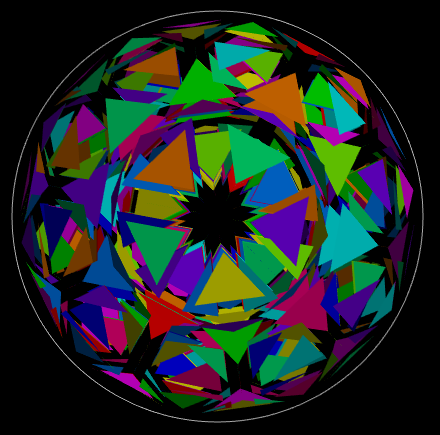
600-Cell, with half of the triangles displayed at half size
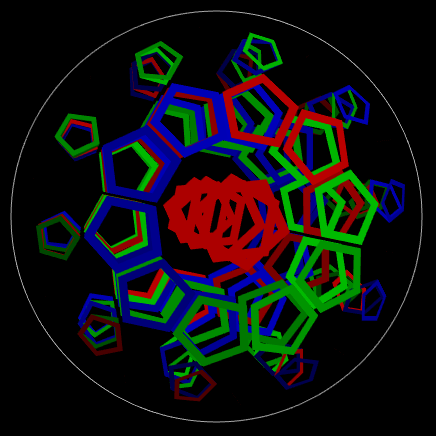
120-Cell, with a one sixth of the pentagons displayed as frames
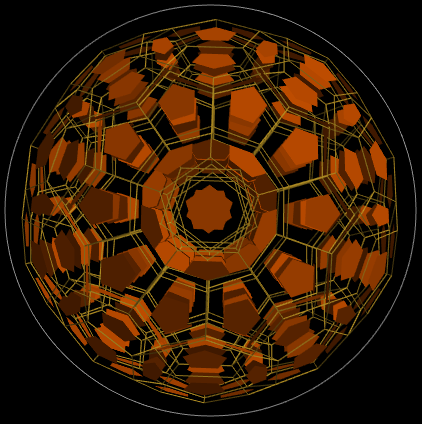
120-Cell, showing all of the pentagons at half size
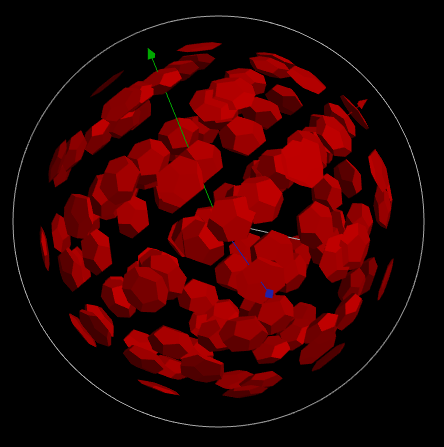
120-Cell, showing all of the dodecahedra at one third size
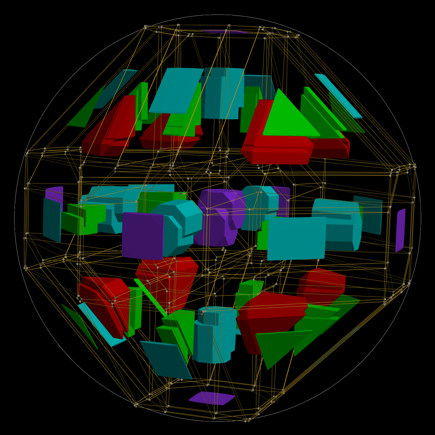
Omnitruncated Tesseract, showing all of the edges and cells in a "kaleidotope" variation
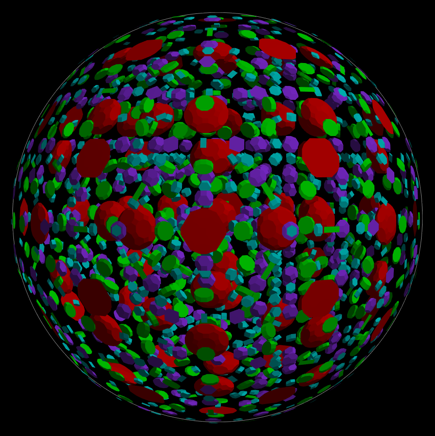
Omnitruncated 120-Cell, showing all of the cells at one third size, and colored according to kind. (enlarge)
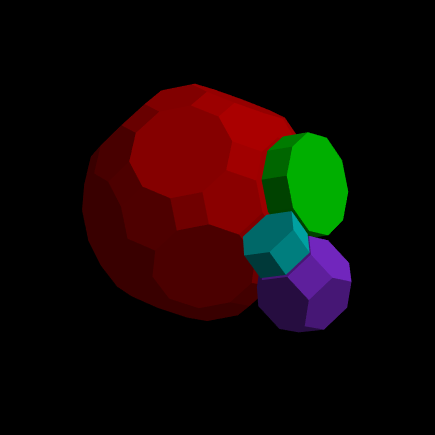
Omnitruncated 120-Cell detail, showing four cells which share a corner
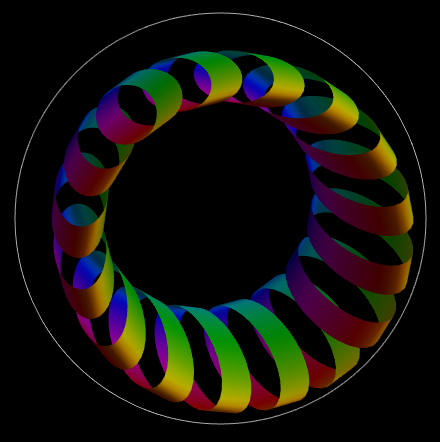
Flat Torus, a donut-like surface mapped onto a hypersphere
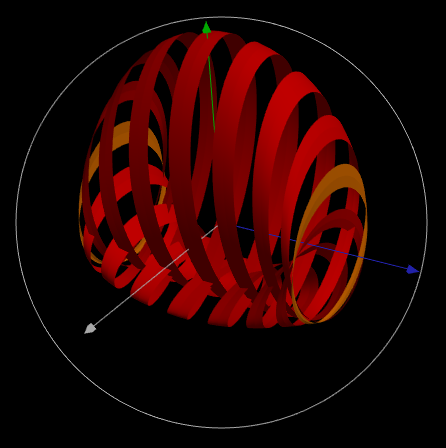
Klein Bottle. Note the highlighted mobius bands at either end
You can send e-mail to James Jennings at "djeimz at megaseattle dot com".
Last modified April 15, 2012.